Daily designer news |
| 12 things you should do before going to print Posted: 06 Jun 2013 04:28 PM PDT The main difference between going to print and designing websites is that once your design is on paper, there is no way to correct anything. You can obviously throw everything and reprint, but it costs quite a lot. In this article I want to take a look at some basic tips to make sure the printing experience goes as smooth as possible. If you are a graphic designer, you may find this article too basic, but still check if there isn’t a point or two you are skipping. 1. Calibrate your monitorThis is the kind of preparation you can do to try to lower the differences between what you see on your screen and what is printed. Unfortunatly it’s impossible to be 100% accurate in terms of colors on your screen, because the screen has back light that make colors look brighter. However having a good monitor and calibrating regularly will ensure a better quality of colors and less suprises at print. Lihefacker has a simple guide to monitor calibration.
Image via Lifehacker. 2. Learn about trappingTrapping is the process of compensating color to avoir ugly little white gaps when printing. Adobe has a very good little guide to trapping (PDF).
3. CMYK is the way to goSome printing techniques like inkjet large format printers will require you to work in RGB, but for common printed material such as brochures, business cards,… the way to go is usually offset printing and a CMYK workflow. This means all your images, graphics and documents should be using these color settings.
4. Chose your paper wiselyMatte, semi-glossy, glossy, coated, uncoated,… there are many types of papers, each rendering your graphic design work differently. The weight of the paper can also play a big role in giving people who carry your brochure or cards a totally different feeling. Do not hesitate to contact paper companies and ask for some paper samples.
5. Talk to your print guyNobody know better his machines than your printing company, so why don’t you ask them if they have file specifications, specific color profiles or other requirements. Your print guy can also send you his company’s color profiles. 6. Learn about color profilesProfiles describe the color attributes of a particular device or viewing requirement by defining a mapping between the device source or target color space. Learn how to use them and you’ll make great progress with your color management workflow. This thread on Adobe’s forums explains how to handle this with InDesign.
7. Provide a hard copy of the final fileIt may seem a bit useless to some of you, but providing a printed copy to your print company, even of poor quality, is very useful. It will prevent any problem of the document dimensions or this kind of issues. So do it! 8. Double check everythingProofread the copy, check all addresses, phone numbers, emails, websites URLs,… your client will complain if there is any mistake on the document, even if you don’t feel that it’s your job as a graphic designer. Of course also check bad alignments, color problems, color profiles, and so on. Do a first check directly when you are done, then let it rest and check it again the next day, you’ll be amazed the difference it makes to look at it with fresh eyes. 9. Get someone else to check it for youBecause two pairs of eyes are more efficient than one. The other person that will control the work will also see some things that you have stopped seeing because you spent too long on the project. Ideally hire a professional to do this, otherwise just ask it as a favor from someone you can trust. 10. Preflight your documentWhile you shouldn’t rely on a preflight of your document only, it can help to do it on your files before going to print. A preflight is the process of confirming that the digital files required for the printing process are all present, valid, correctly formatted, and of the desired type. It will check if fonts are there, images at the right format, no color profiles mismatches and many other things. Adobe’s support forum has a tutorial on how to do a preflight in InDesign, or if you are using InDesign CS5 and more recent versions, check out the live preflights feature.
11. Make your images resolution 300dpiWhile lower resolutions can still be ok and display not too bad, 300 dpi (dots per inch) is the optimum resolution for offset printing. 12. Get your document approved by the client before going to printLast but not least, you should let your client do a last check on the document before going to print. Let him sign and take responsibility for the content, you shouldn’t be responsible for more than the layout and design of your work. |
| Posted: 06 Jun 2013 04:26 PM PDT Every week, we'll give you an overview of the best deals for designers, make sure you don't miss any by subscribing to our deals feed. Solomon Font FamilyThe Solomon font family includes 12 fonts, including 6 unique Deco Styles, as well as 6 different weights. It supports 50+ languages. $9 instead of $279 – Get it now!
MEGA Design bundleA huge design bundle with tons of vectors, textures, backgrounds, icons,… and much more. $49 instead of $1067 – Get it now!
50+ WP Themes and Responsive TemplatesA very useful bundle of WordPress themes and templates. Get WordPress themes, eCommerce templates or Bootstrap-based responsive templates for a ridiculous price. $27 instead of $714 – Get it now!
Professional PowerPoint Presentation BundleMake better pitches by using gorgeous PowerPoint presentation templates. $17 instead of $35 – Get it now!
|
| You are subscribed to email updates from Design daily news To stop receiving these emails, you may unsubscribe now. | Email delivery powered by Google |
| Google Inc., 20 West Kinzie, Chicago IL USA 60610 | |

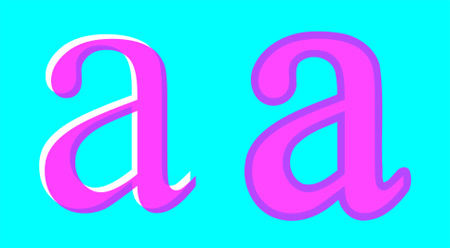



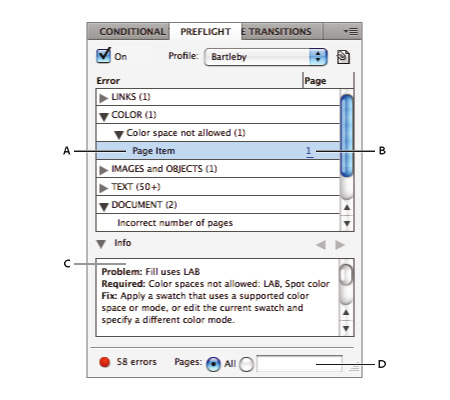
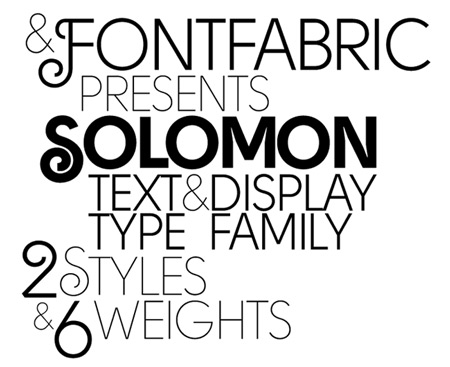
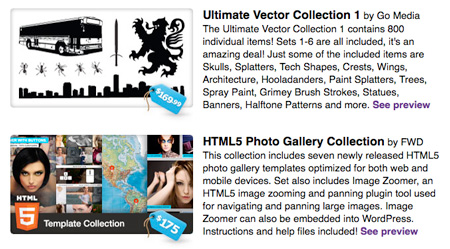
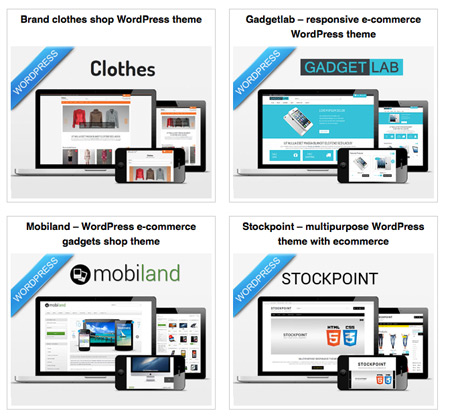
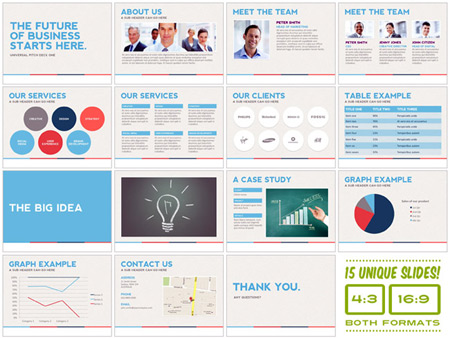
No comments:
Post a Comment